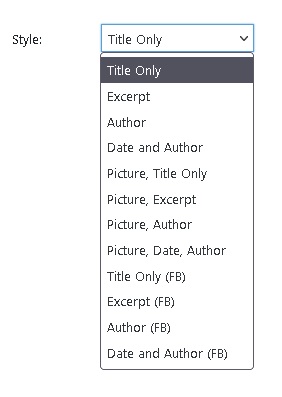The help file on the Horizontal Post Listing Widget
The Hornizontal Post Listing widget will look like this, if using WordPress 5.8 or later:
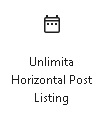
Or it may look like this if you have classic widgets enabled or have WordPress 5.7 or earlier:
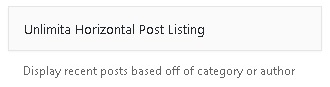
The Horizontal Post Listing Widget will allow you to add horizontal style Post Block listings to your sidebars.
It is possible to use this widget in the header or footer areas, but they may not display correctly.
It is NOT recommended to use this widget in the content area, because they do not display correctly.
The Horizontal Post Listing Widget has the following settings:
The settings will look like this, if using WordPress 5.8 or later:
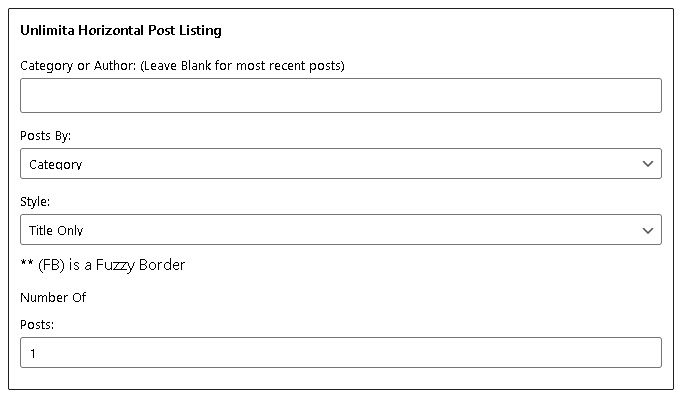
Or the settings may look like this if you have classic widgets enabled, or have WordPress 5.7 or earlier:
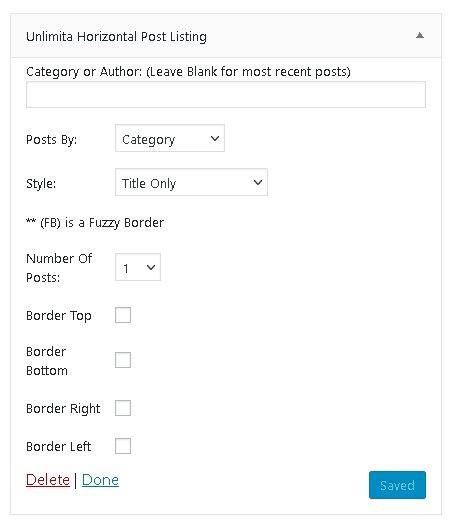
Now on to how set up this widget.
The "Category or Author" input is the setting where you can specify how you want to filter your posts.
It works together with the "Posts By" setting.
The "Posts By" setting allows you to choose how you want to filter you posts - such as: by
Author Name, or Author ID number, or by Category Name. *NOTE* Future versions, or the Pro version may have more
choices.
In order to properly filter the posts, you will need to first set the "Posts By" setting. Then input the
desired Name or ID you wish to filter your posts by. For example: if you set the "Posts By" setting to "Author Name"
and type the name of "ted" into the "Category or Author" setting, then the widget will pull all the posts from
the author, or authors, named ted.
If you leave the box blank, then it will query all the latest posts.
Multiple categories and authors are not supported at this time.
The "Style" setting allows you to choose which post block style you would like to use. For the widgets,
there are limited styles, because not all styles will work with the sidebar. The pre-chosen styles have
all been tested to function correctly in the sidebar. If this widget is placed in another area, other than
the sidebar, then it may not look right.
The "Number of "Posts" setting allows you to choose how many posts to display at a time.
The border options will display a border on that side of the post block. For example: if you check the
Border Top option, then each post block in this widget will display a line (border) at the top. This is
used to help divide the different post blocks and enhances visibility and layout. Most people will choose
to use, either, the top or bottom border.
The (FB) on the style options means that those post blocks come with a fuzzy border. When the mouse cursor hovers
over the post block, then the border will get darker.
The picture below gives you an example of the (FB) option showing up in the "Style" settings: (look near
the bottom of the picture)